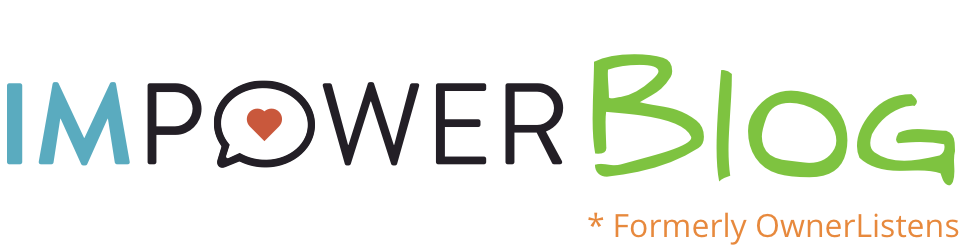In our recent blog post, we wrote about How to connect Message Mate events to Google Analytics using Google Tag Manager. Now it’s time to talk about the event tracking itself.
If you have your tracking set up, it’s time to learn about what types of events get captured and through Google Analytics what they mean for your business. We track send events: on desktop, that means clicking the SEND button and on mobile, that means clicking the number (which launches the user’s texting app).
On Desktop:
An event is captured each time the user clicks the SEND button.
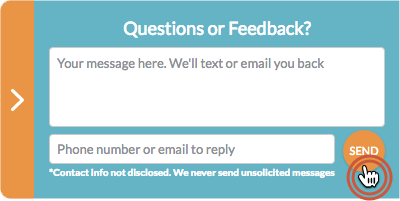
As you know, on Desktop, clicking the number in Message Mate morphs it into a straightforward contact tool, which launches the conversation on the customer’s phone for her/him. The customer enters their message and phone number (or email) and clicks SEND.
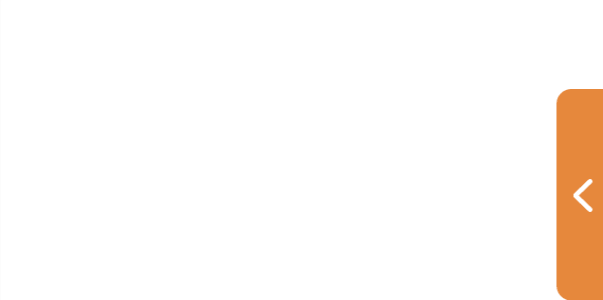
Clicking SEND is captured as an event so you can keep track of how many users are initiating conversations via desktop. Additionally, the page of your website the user was on when s/he tapped is included in the event’s label.
On mobile:
An event is captured when the user taps the number.
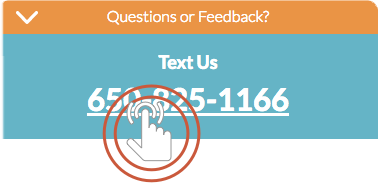 After tapping the Message Mate headline (in this case it says “Questions or Feedback”), Message Mate expands to reveal the second line of text and the number. Tapping the number launches the customer’s texting app and is logged as an event so you can keep track of how many users are initiating conversations from your mobile site. Additionally, the page of your website the user was on when s/he tapped is included in the event’s label.
After tapping the Message Mate headline (in this case it says “Questions or Feedback”), Message Mate expands to reveal the second line of text and the number. Tapping the number launches the customer’s texting app and is logged as an event so you can keep track of how many users are initiating conversations from your mobile site. Additionally, the page of your website the user was on when s/he tapped is included in the event’s label.
That’s just the beginning of analytics
Coming in the near future we will be adding trackable events such as open/close events of the Message Mate and others.
Do you have an event you’d like to track? Let us know! Our message mate is right there–>

Get the full case study!
Would you like to read the full case study? Leave your email and we'll send it to you
We have received your email and will send the case study shortly