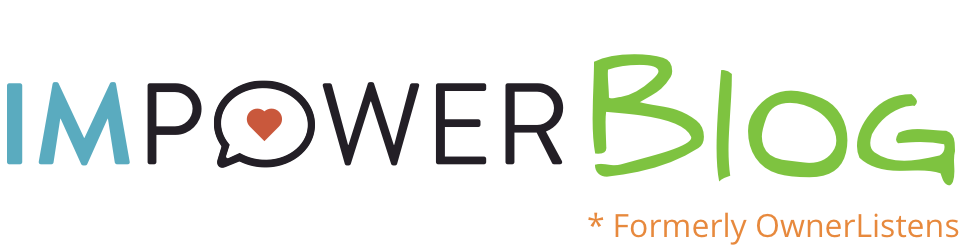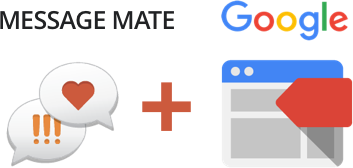How to install Message Mate via Google Tag Manager
Message Mate, by OwnerListens, is one of the newest tags to be included in the Tag Manager platform. What this means for you is that one of the most challenging parts about installing Message Mate on your site is now easier than ever!
Here’s how to do it:
Pre-check list
- Have you created a Message Mate? If not, head here
- Do you have a Google Tag Manager account? If not, head here
If you’ve answered “yes” to both of the above questions, you’re ready to install your Message Mate using Google Tag Manager.
- Head to Google’s Tag Manager and select the Account and Container where you’d like to install Message Mate
- Select Add A New Tag from the top left of your screen
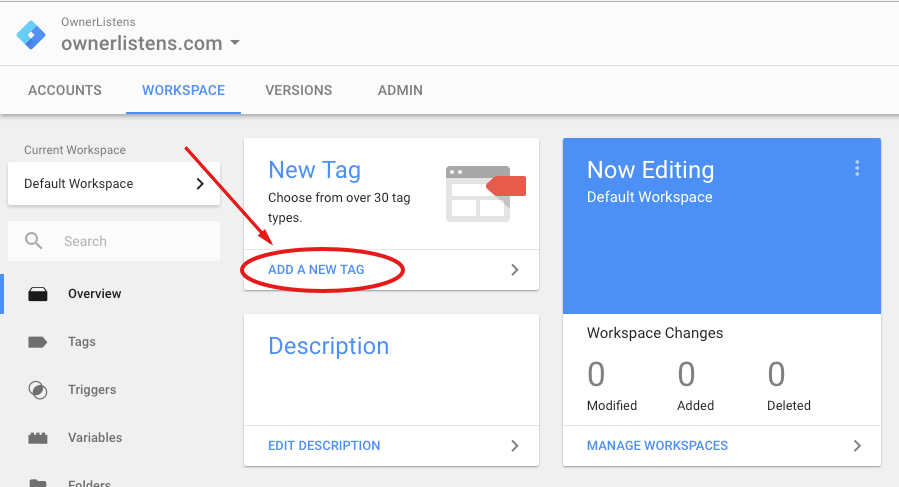
- Name your tag on the top left of the screen. We recommend calling it “Message Mate” or some other name to help you remember what this tag does.
- Click on “Choose a tag type to begin”, and select Message Mate from the list on the right
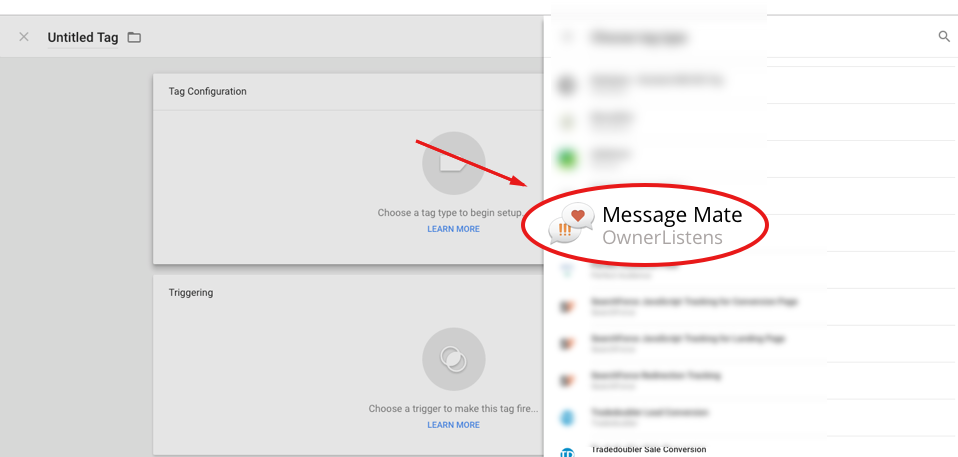
- In the Message Mate Token field, paste the token you copied at the end of the Message Mate creation process
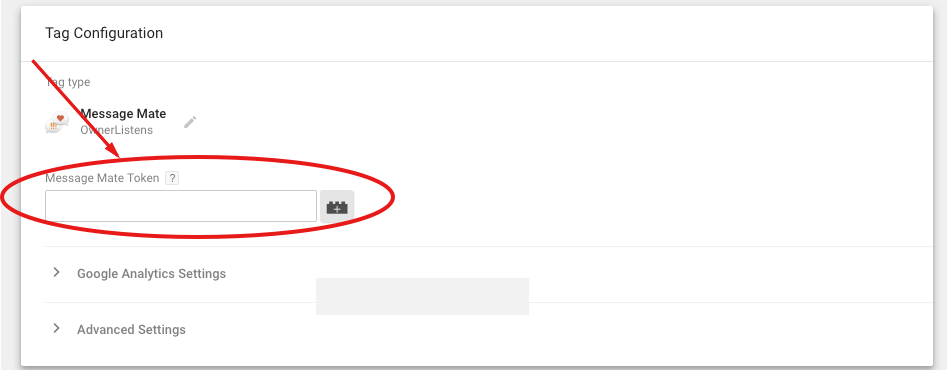
Paste here
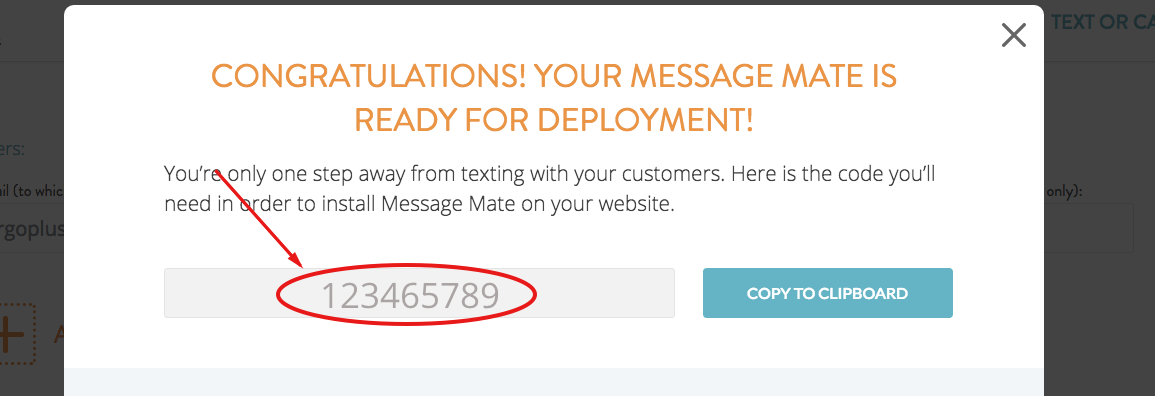
This is your Message Mate Token (don’t have one? click here to sign up)
- Select a Trigger to make the tag fire. In essence, you’re choosing which webpages should display Message Mate.
- Click SAVE in the top right corner (if you forgot to name your tag, you will be reminded to do so at this point).
- Click Publish. If you forget to do this your tag will not be published and Message Mate won’t be visible!
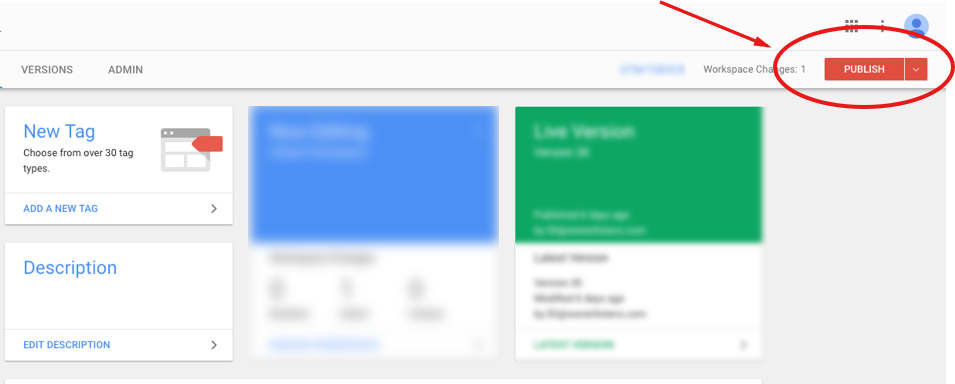
Still have questions? Text us at 650-825-1166 or email [email protected]
Ready to learn about connecting Message Mate with Google Analytics? Head to our next blog post