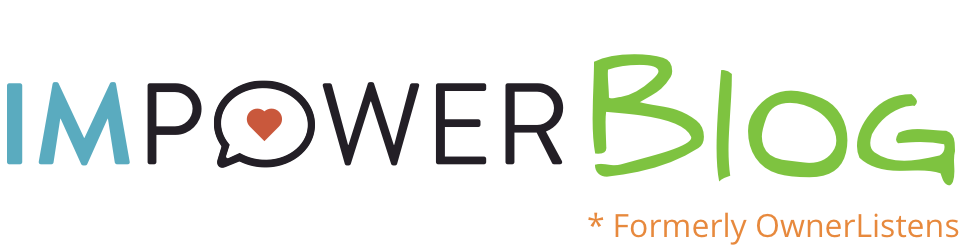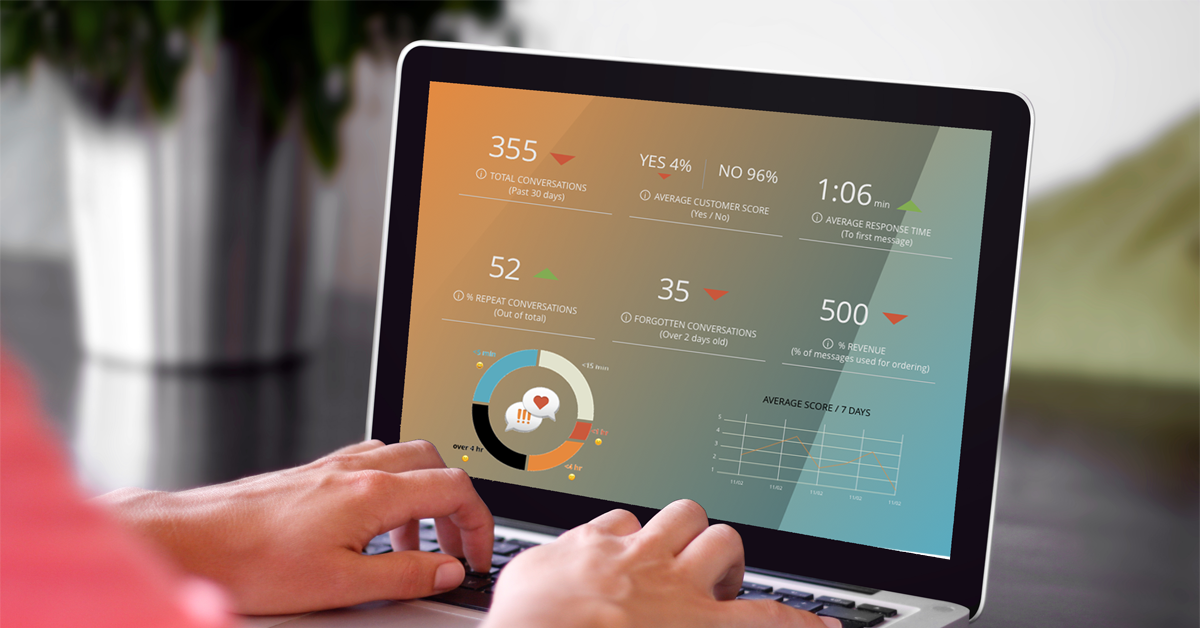
Looking for the Compose from Dashboard feature?
We are super excited and proud to introduce our new Zapier integration which allows OwnerListens customers to easily initiate a text message to one or more of their customers.
For those unfamiliar with it, Zapier (zapier.com) is an automation service connecting various apps many people and businesses use. For instance, if you use Gmail and Dropbox, you can tell Zapier that whenever you receive an email with an attachment (the trigger), it should save the attachment to your Dropbox account (the action).
The OwnerListens Zap allows you to setup a trigger of your choice on Zapier and have the action be to send a text to a number from your OwnerListens account. For example, you can set up a zap so that whenever a new customer is added to a Google sheet, a text will be sent based on the information in the row. Let’s see what that would look like:
Here’s my Google sheet:

Column A contains my customer’s name, ID, etc. This is used only for internal tracking.
Column B contains either the contact info for that customer. The system will accept either a cellphone number or an email.
Column C contains the actual message you wish to send.
Column D contains the date and time on which to send the message. Please follow the format YYYY-MM-DD H:MM (24 hour clock). Leave blank to send immediately.
Once Zapier checks the sheet (which it does continuously, approximately once every 15 minutes), it will perform the following:
Based on row 2: Send the message “Hello, this is a text test” to the number 650-825-1166 on April 3, 2017 at 9:00 AM.
Based on row 3: Immediately send the message “This works via email too! How awesome is that?” to the email “[email protected]”
Of course, sending a text can be triggered by any program in Zapier. The only parameters to pass to the OwnerListens Zap are the customer’s phone number or email, the message body, and the date and time to send.